When troubleshooting Logi, the first thing to try is setting the Debug Embedded Reports application setting to True (see Application Settings: Console Tab in the Keyfactor Command Reference Guide). This allows the reports to output errors with debug level information if they generate errors. If this does not generate the information necessary to resolve the problem, it can sometimes be helpful to modify the Keyfactor Analysis web.config file to allow IIS to show the actual error the application is experiencing at a lower level. To configure this:
-
Browse to the Logi directory under the installed directory for your Keyfactor Command implementation. By default, this is:
C:\Program Files\Keyfactor\Keyfactor Platform\Logi - Using a text editor opened with the “Run as administrator” option, open the web.config file for editing.
- Find the <customErrors mode="RemoteOnly"/> section and change this to <customErrors mode="On"/>.
-
Look for the debug output in the Logi\rdDownload directory under the installed directory for your Keyfactor Command implementation. By default, this is:
C:\Program Files\Keyfactor\Keyfactor Platform\Logi\rdDownload
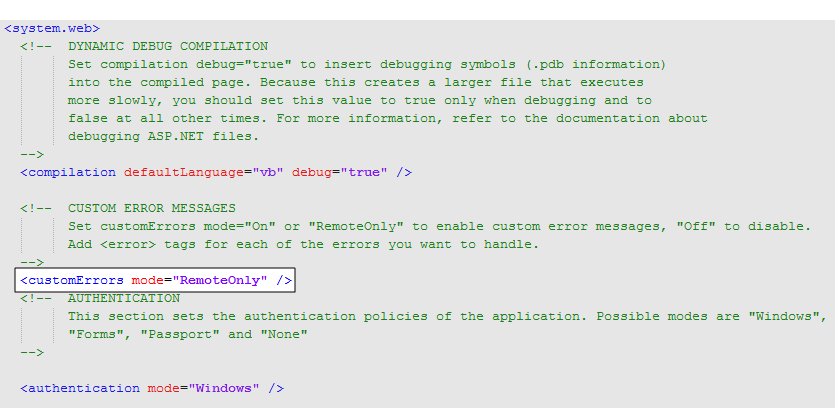
Figure 562: Logi web.config